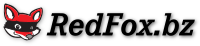Drives¶
AnyDVD HD offers a surprising variety of operations for your drive(s).
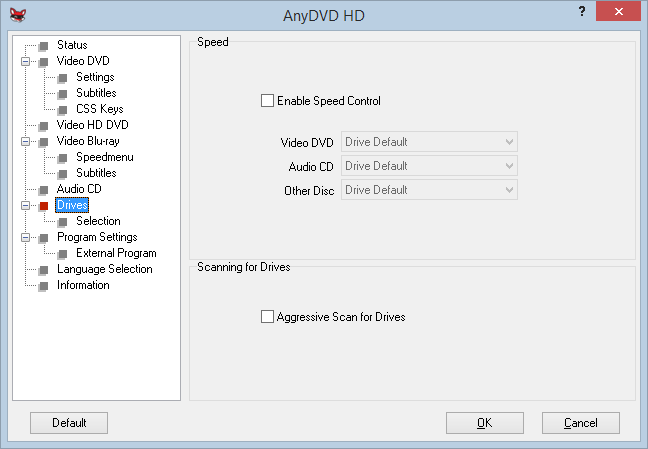
- Enable Speed Control
This option enables automatic setting of drive speed by AnyDVD.
Note
Do not use speed control together with similar tools, e.g. Nero Drive Speed.
- Video DVD
Here you can specify the preferred speed of your drive, when you insert a DVD with Video data. Possible choices are:
- Default: The default speed of your drive
- Slow & Quiet: Use it, when watching a movie
- Medium: A compromise between speed and noise
- Fast & Noisy: If you need the data fast, e.g. while copying
- Audio CD
Here you can specify the preferred speed of your drive, when you insert a CD with Audio data. Possible choices are:
- Default: The default speed of your drive
- Slow & Quiet: Use it, when listening to music
- Medium: A compromise between speed and noise
- Fast & Noisy: If you need the data fast, e.g. while copying
- Other Disc
Here you can specify the preferred speed of your drive, when you insert a DVD without Video data. Possible choices are:
- Default: The default speed of your drive
- Slow & Quiet
- Medium: A compromise between speed and noise
- Fast & Noisy
- Aggressive Scan for Drives
This option enables “aggressive scanning” for drives. You can enable this, if drives are not found by AnyDVD. This can happen, if Windows is running in a virtual machine. USB sticks, cable boxes or modems might be detected by AnyDVD if this option is enabled, so don’t enable it unless you have to. AnyDVD needs to be restarted for a change of this option to take effect.
Tip
Please look at each disc before you insert it and make sure to remove grease/fingerprints/residue of something a child may have had on their hands before you insert it. More often than not, the ominous “Riplock” has been blamed for slow drives when, in fact, the disc was just dirty.
Selection¶
Here, you may choose which of your drives you wish to enable or disable for AnyDVD HD, either for troubleshooting or for other reasons.
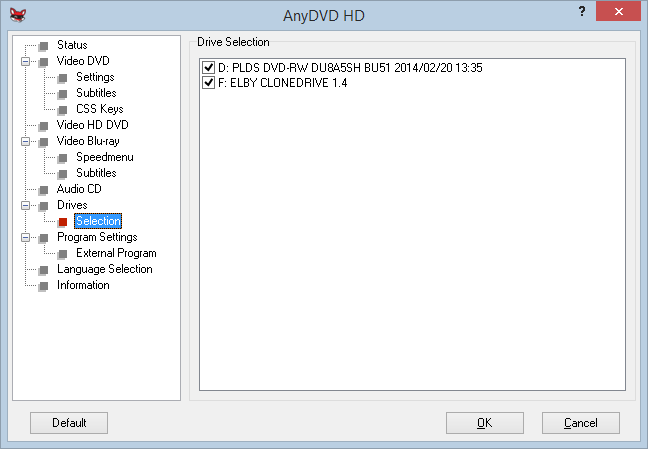
Tip
If you are using a laptop/notebook without a DVD/BD drive, we do recommend to install and use Virtual CloneDrive to create at least one virtual drive. You will find that it makes many operations easier, for instance playback of an ISO image with your software player.